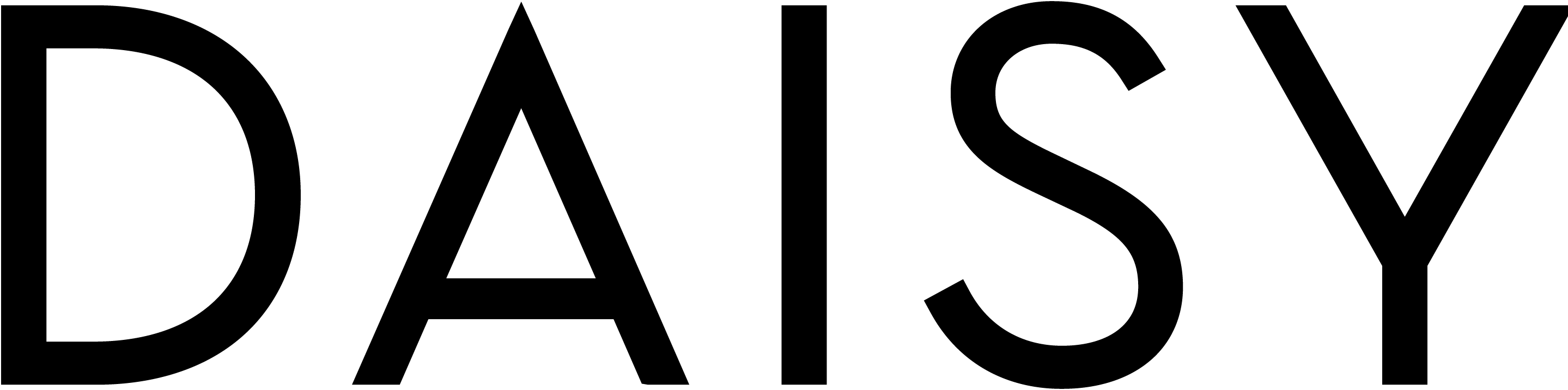Locket Photo Guide
Step 1: The easy part… choose which image you’d like to keep in your Locket. People, place or pet? There’s no judgement here.
Step 2: Time to print out your photo. The internal compartment dimensions of the Palm Leaf Oval Locket are 17.5mm x 10.1mm so we recommend printing your image in a 18mm x 27mm square.
Please note: any standard paper will work for printing however to ensure your image is durable and lasts we recommend printing on 200gsm paper.
Step 3: Next you will need to print out our ‘Locket Image Template’ which you can download and print HERE.
Step 4: Once you’ve printed out your photo and our ‘Locket Image Template’ cut out the ‘Locket Image Template’ and lay over your chosen image.
Step 5: Carefully cut out your image around the template (don’t forget to recycle those extra scraps!)
Step 6: Finally it’s time to lock in your memory (see what we did there!?) Open up your locket, place your image inside and tadah your memento is saved in your new favourite piece of jewellery.
Additional Inspiration…
You can add more than just images to your lockets. In the Palm Leaf Square Locket we recommend storing your keepsakes such as a lock of hair (Victorian style), a dried flower, shell or other mementos of past adventures.